Content posted here was originally taken from Microsoft’s Help Article on View-only Meeting experience.
Microsoft Teams allows up to 10,000 attendees to join a Teams meeting. This change occurred at the beginning of March, and Siena Heights University fully supports the feature and has made changes necessary. After the capacity of the main meeting has been reached (which is when 300 users enter a meeting), additional attendees will join with a view-only experience.
Attendees who join the meeting first, up to the capacity of the main meeting, will get the full Teams meeting experience. They can share audio and video, see shared videos, and participate in meeting chat. Users who join after the initial 300 users will still be able to join, view video, and listen to the meeting audio, but will be unable to turn on video and their microphone. This is the view-only experience.
If you are joining a meeting with over 300 participants, you will be presented with a screen (view right-side image) detailing the limitations of joining with full-capacity. This warning will not prevent you from joining, it is just an educational notification so you are aware of the limitations.
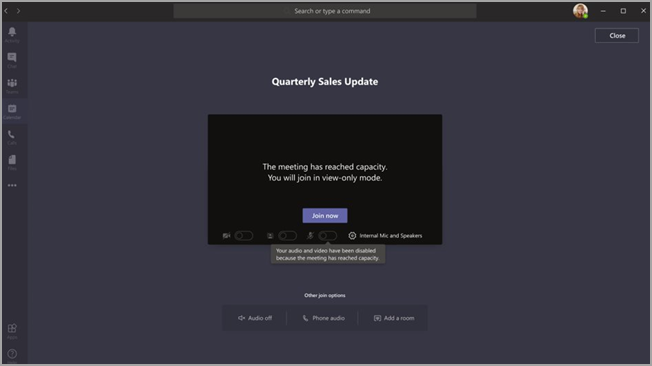
Experience for view-only attendees
The Teams view-only experience allows attendees to:
- Listen to the participants in the main Teams meeting.
- See the video feed for the active speaker (if the active speaker is sharing video).
- See content being shared using the share desktop or screen functionality.
The view-only attendee will not be able to experience the following options in meetings:
- Join the meeting if the attendee doesn’t have permission to bypass the lobby based on set lobby policies or options.
- Join the view-only room using Audio Conferencing.
- Join the view-only room using Microsoft Teams Rooms system or using Cloud Video Interop (CVI) services.
- Share their audio or video.
- See or participate in the meeting chat.
- See the video feed of meeting participants unless the participant is the active speaker.
- See PowerPoint files that are shared using the PowerPoint Live functionality or individual application shares (other than desktop or screen sharing).
- Raise their hand in the meeting.
- Send or see reactions.
- Interact with any 3P App integrating into the Teams Meeting, including Polls.
View-only feature limitations
- View-only attendees will only be able to see Live Captions on Desktop and Web. Only English Captions are supported at this time.
- View-only attendees will be supported by streaming technology.
- View-only attendees won’t be included in the attendance report.
- View-only attendees will have a single video experience. They can see either the active speaker or the content being shared, but not both.
- We don’t currently support Gallery, Large gallery, or Together mode layouts for view-only attendees.
- View-only attendees won’t have the same latency as a regular attendee. 11 View-only attendees will be at a 30-second video and audio delay in the meeting.
Closing Thoughts
While there are major limitations on what view-only attendees can do in a meeting, it is great progress towards bettering support for Microsoft Teams. Microsoft continues to support Teams with new features, bug fixes, and improvements to their product, and we imagine the view-only experience will only get better with time.
For any questions about this feature, or anything Microsoft Teams related, please reach out to the IT Help Desk.
