Siena Heights University students, faculty, and staff can utilize Minitab, software used for data analysis and statistics, on or off-campus starting this year. With our annual renewal of the software, Minitab now offers a web version and a downloadable Windows desktop version of their software free to all members of the SHU community. To access your Minitab account, visit this link or look for an email from Minitab sent earlier this year.
Accessing the Web App
Minitab now supports accessing the statistical program through a new web app made available to SHU. The web application has many of the same features you may be familiar with and now includes direct OneDrive support, allowing for quick saving and loading from your Siena Heights University cloud storage. If you utilize a MacOS device or Linux-based machine, you will need to use the web application. Minitab discontinued support for all non-Windows platforms in early 2021.
To access the web app, visit app.minitab.com and enter your full SHU email address. You will not be able to use social media logins on this page. Once you enter your email address and click Next, you will need to sign in through Office.com if you are not logged in already. After signing in successfully, access to the web application and account settings will be given.

From the web app, you can load files directly from your computer and OneDrive. To automatically save changes as you make them, click the “Autosave Disabled” text in the top-center of the website and click through the settings as needed. You’ll be required to create a name for your file and authenticate through Office.com the first time you autosave.
Once autosave is set up, any changes you make will be saved in real-time. You can always come back to the file afterwards by loading it from your OneDrive account.
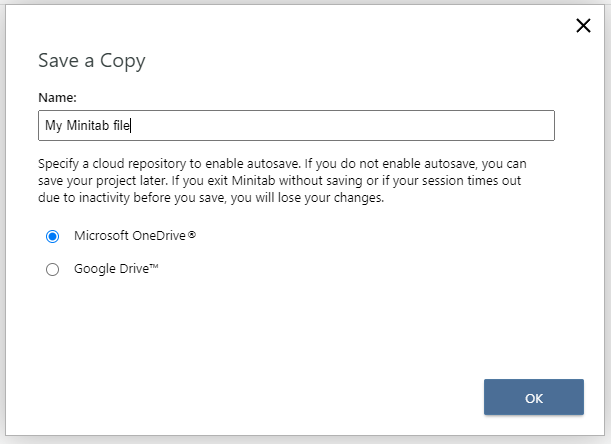
Accessing the Windows Desktop Application
Minitab currently maintains a Windows desktop application of Minitab. Starting in 2021, the MacOS version was deprecated, leaving only the Windows app and web-based app available to use. This application is free to download for all SHU students, staff, and faculty, and can be found after signing in to the Minitab website with your SHU credentials. Minitab only supports 64-bit versions of Windows, and suggests 32-bit platforms utilize the web application instead.
Once signed in to the Minitab web application, click the account settings icon in the top-right of the screen, and click “Manage Account” from the dropdown menu. You will then be redirected to your Account settings portal, offering various resources and settings related to your account.
To download a copy of the Minitab desktop version, click “Minitab Statistical Software” under the “My Subscriptions” heading. Here you will have the option to download a 64-bit version of Minitab for desktop, or use the web version of Minitab.
After installing Minitab to your computer, simply sign in with SHU credentials to complete the install and registration.

Web App vs Desktop App
Minitab provides a comparison chart between the web application and the Windows desktop application. Once all features of the Desktop application are integrated to the web version, Minitab will discontinue any downloadable form of their software, opting instead to be fully web-based.
 Loading…
Loading…
Get Help
For assistance with downloading or accessing Minitab, please contact the IT Help Desk. You can find contact information for IT on our webpage here (https://sites.sienaheights.edu/doit/)
